Create a new module
The section explains how to create a new Virto Commerce module.
Prerequisites
Virto Commerce uses dotnet new command to create a Virto Commerce module project based on a template.
- Open Windows PowerShell CMD .
- Run command to install Virto Commerce template.
dotnet new --install VirtoCommerce.Module.Template
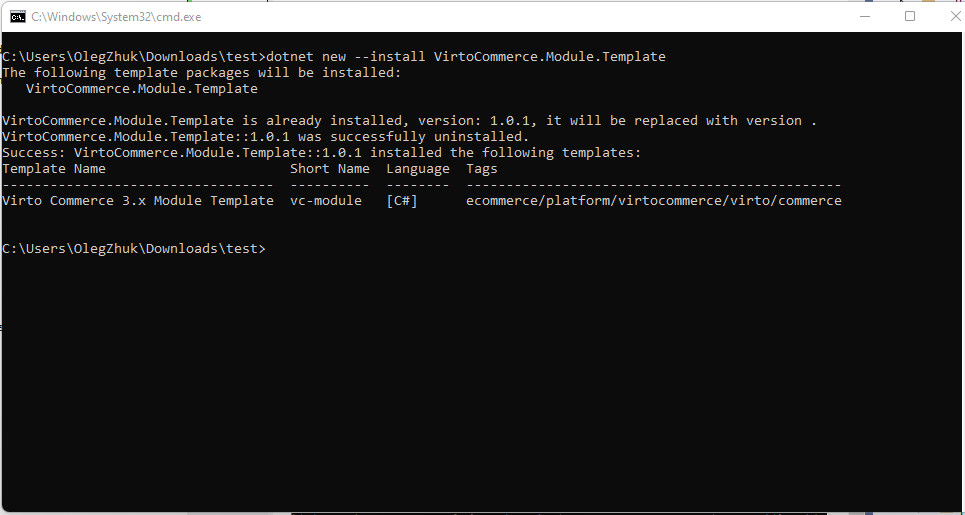
Create a new module project
To create a new Virto Commerce module project from template:
- Open Windows PowerShell CMD.
- Navigate to your sources folder.
- Run command.
dotnet new vc-module --ModuleName CustomerReviews --Author "Jon Doe" --CompanyName VirtoCommerce vc-module-CustomerReviewsfolder with solution should be created.
The command calls the template engine to create the artifacts on disk based on the Virto Commerce template and options.

Parameters
| Options | Description | Type | Required | Default value |
|---|---|---|---|---|
| --Author (or -A) | Your name | string | Optional | John Doe |
| --CompanyName (or -C) | Your company name | string | Optional | VirtoCommerce |
| --ModuleName (or -M) | Your module name | string | Optional | newModule |
| --PlatformVersion (or -P) | Required Platform Version | string | Optional | 3.800.0 |
| --PlatformNuGetPackageVersion (or -Pl) | Required Platform NuGet Package Version | string | Optional | 3.800.0 |
Build
Virto Commerce CLI should be used to build, test and create a module package.
Note
Also you can open solution in Visual Studio and use Visual Studio tools to build the module.
- Open Windows PowerShell CMD.
- Navigate to your sources folder. Ex: vc-module-{module-name}.
- Run command.
vc-build Compress
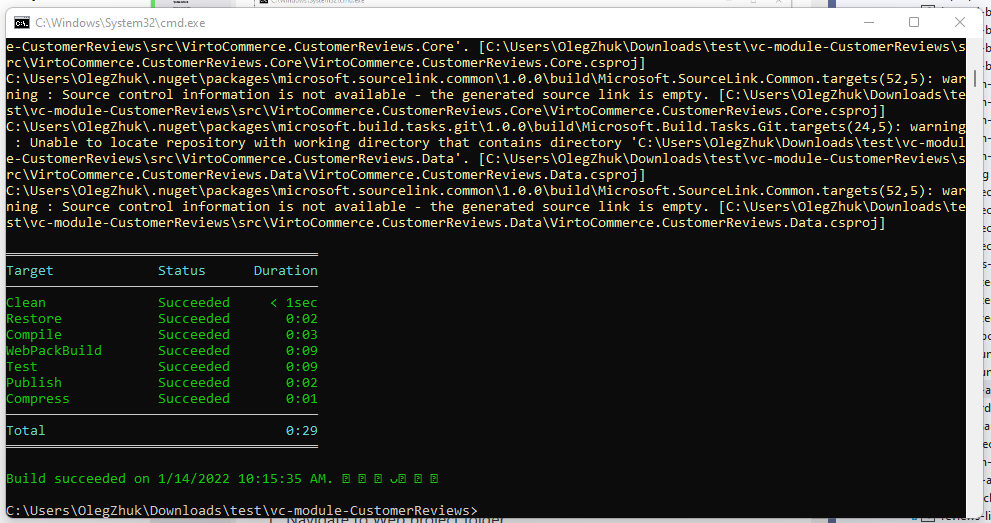
As a result you can find the module package in artifacts folder.
Installation
The module package can be uploaded and installed to the Virto Commerce Platform.
- Open and sign-in into Virto Commerce Admin Portal.
- Select
Modulesmenu and selectAdvancedsection. - Install/update module from file.
- Restart the platform.
If the module is installed properly, you should see the new module in the list of installed modules, Admin UI and Swagger API.