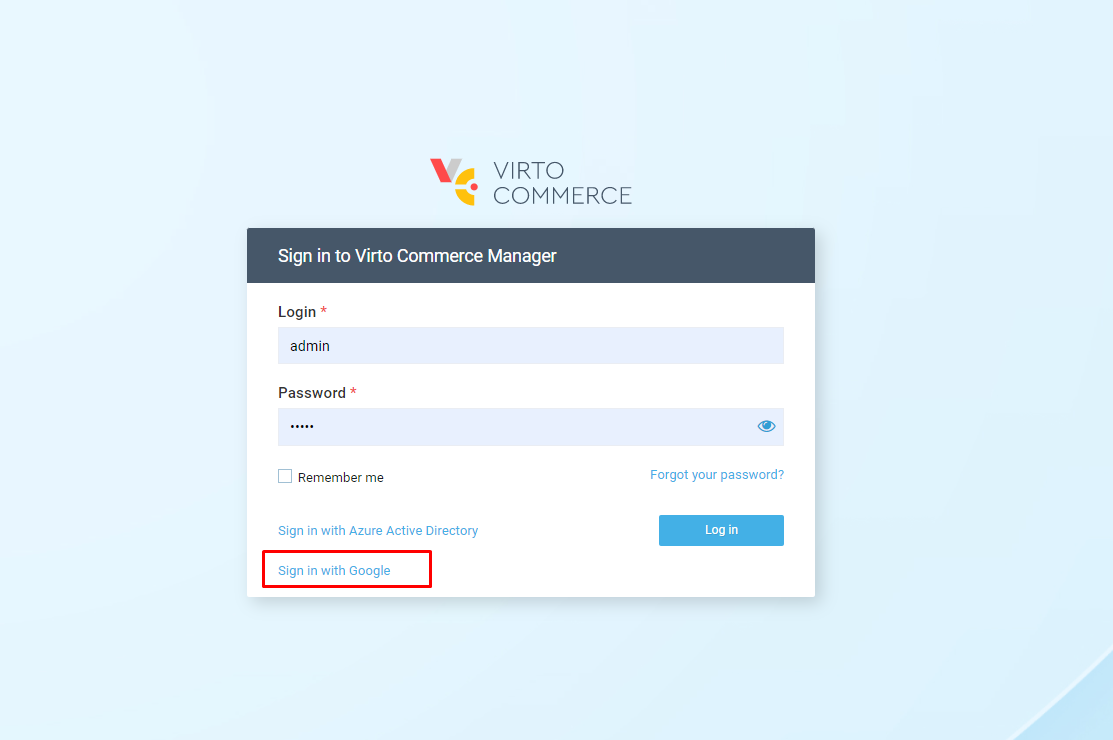How to Add New SSO Provider
This tutorial shows you how to implement a new single sign-on (SSO) provider to an extension module using Google as an example.
Creating Google OAuth 2.0 Client
Any application that uses OAuth 2.0 to access Google APIs must have authorization credentials that identify the application for Google's OAuth 2.0 server. The following steps explain how to create such credentials for your project. Your applications can then use these credentials to access APIs that you have enabled for that project.
-
Go to Google API & Services.
-
Create a new project and open the dashboard.
-
In the OAuth consent screen of the dashboard:
- Select User Type: External and hit CREATE.
- In the App Information dialog, provide the app name, user support email, and developer contact information.
- Skip the Scopes step.
- Skip the Test users step.
- Review the OAuth consent screen and go back to the app dashboard.
- In the Credentials tab of the application dashboard, select CREATE CREDENTIALS > OAuth client ID.
- Select Application type > Web application and choose a name.
-
In the Authorized redirect URIs section, select ADD URI to set the redirect URI (e.g., if your platform is running on a local machine, put https://localhost:10645/signin-google). Run the platform using the https scheme; otherwise, the SSO won't work.
-
Click CREATE.
-
Save Client ID and Client Secret to use them in the module.
Google Sign-in Configuration
At this step, you need to store sensitive settings, such as the Google client ID and secret values, inside KeyVault Storage. In our example, we will be using the appsettings.json configuration file. Add the following section to the configuration:
"Google": {
"Enabled": true,
"AuthenticationType": "Google",
"AuthenticationCaption": "Google",
"ClientId": "<your Client ID>",
"ClientSecret": "<your Client Secret>",
"DefaultUserType": "Manager"
}
Module Extensions
Now you need to add the Microsoft.AspNetCore.Authentication.Google v6.0 and VirtoCommerce.Platform.Security (latest version) packages to .web project of the custom extension module, and then provide the following code:
-
Add the basic GoogleOptions.cs class:
public class GoogleOptions { public bool Enabled { get; set; } public string AuthenticationType { get; set; } public string AuthenticationCaption { get; set; } public string ClientId { get; set; } public string ClientSecret { get; set; } public string DefaultUserType { get; set; } } -
Add the GoogleExternalSignInProvider.cs class. The IExternalSignInProvider interface describes the external provider custom behavior:
public class GoogleExternalSignInProvider : IExternalSignInProvider { private readonly GoogleOptions _options; public bool AllowCreateNewUser => true; public int Priority => 200; public bool HasLoginForm => false; public GoogleExternalSignInProvider(IOptions<GoogleOptions> options) { _options = options.Value; } // Use this method to retrieve the username claim public string GetUserName(ExternalLoginInfo externalLoginInfo) { return externalLoginInfo.Principal.FindFirstValue(ClaimTypes.Email); } // Use this method to get the default user type that'll be assigned to a new user public string GetUserType() { return _options.DefaultUserType; } } -
Configure Google authentication by adding the following code to the module.cs
Initializemethod:var googleAuthEnabled = Configuration.GetValue<bool>("Google:Enabled"); if (googleAuthEnabled) { // add options var optionsSection = Configuration.GetSection("Google"); var options = new GoogleOptions(); optionsSection.Bind(options); serviceCollection.Configure<GoogleOptions>(optionsSection); // add app builder google sso var authBuilder = new AuthenticationBuilder(serviceCollection); authBuilder.AddGoogle(googleOptions => { googleOptions.ClientId = options.ClientId; googleOptions.ClientSecret = options.ClientSecret; }); // register Google external provider implementation serviceCollection.AddSingleton<GoogleExternalSignInProvider>(); serviceCollection.AddSingleton(provider => new ExternalSignInProviderConfiguration { AuthenticationType = options.AuthenticationType, Provider = provider.GetService<GoogleExternalSignInProvider>(), }); }
Sign in with Google
Finally, run the platform and open the Log in screen. An option to sign in with Google will show up. Select the Google button, which will redirect you to Google for authentication. After entering your Google credentials, you will be redirected back to the platform: